how to change Home Screen/ Lock Screen Wallpaper ios 14
How to change Home Screen/ Lock Screen Wallpaper iOS 14
Hello, iPhone, or iPad users! Hope you are doing well. Today in this post we will flash how to change Home Screen/ Lock Screen Wallpaper iOS 14. when you keep changing your home screen you will not even bored and you will also love to see it.
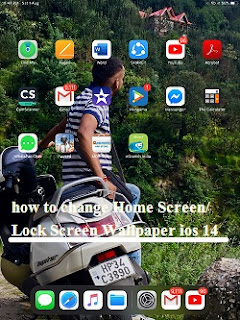 |
How to change Home Screen Wallpaper iOS 14 |
Apple users were waiting for the new update of iOS for a long time, Not so long, Apple release an iOS 14 on September 16 for there users. Apple is giving a lot of new features to its users with its new iOS 14 like widgets on the Home screen, App clips, App library, new translate, Siri, New privacy, and Security. In which Apple has also given the option of new wallpapers and some new colours to change the home screen/lock screen of its iPhone and iPad.
We are bored with the same home screen and lock screen, so to change the home screen, we can use our choice wallpaper. This makes our home screen lock screen editing and we can change it anytime. Now to know how it will change, you have to read the steps given below carefully.
How to change Home Screen/ Lock Screen Wallpaper directly from the Photos app in iOS 14
Change your home screen is very easy, Here we are going to tell you How to change Home Screen/ Lock Screen Wallpaper directly from the Photos app in iOS 14. Follow the steps.
Step 1. Go to the Photos folder on your iPhone or iPad.
Step 2. Choose a photo that you want to use as your Home screen wallpaper and select it.
Step 3. Click on the Share button in the bottom left corner.
Step 4. Scroll down and select Use as Wallpaper option.
Step 5. Tap Use as Wallpaper.
Step 6. Tap on Set.
Step 7. Now you can choose it for your Lock Screen, Home Screen, or Both.
How to change the Home screen/Lock Screen app in iOS 14
Step 1. Go to the Settings on your iPhone or iPad.
Step 2. Find Wallpaper option in settings and tap on Wallpaper.
Step 3. You have to click on Choose a New Wallpaper.
Step 4. Select the type of wallpaper you want to use.
Note:
Dynamic: Select Image from Apple's stock photo library with effects that fade into view and react to your device's movement.
Still: Select an Image from the Apple photo library.
Photo Library: you can select an image from the personal photo library
Step 5. Select an image to go into Preview mode.
Step 6. You can drag it or adjust it as per your need.
Step 7. Click Set
Step 8. Now finally you can choose the wallpaper for your Lock Screen, Home Screen, or Both
After following the above steps you can easily change your iPhone/ iPad Home Screen/ Lock Screen Wallpaper in ios 14. We hope you will get your solution because you guys are very intelligent, smart and we love you all guys.
Read More: How to Siri talk when plugged or disconnected in ios 14?





Comments
Post a Comment