How to make a conference call in Redmi Note 8 & REdmi Note 8 PRo [MIUI 10 & 11]
How to make a conference call in Redmi Note 8 & Redmi Note 8 PRo [MIUI 10 & 11]
A conference call is a telephonic call in which more than 2 people can talk to each other at the same time. A Conference call gives us the facility when more than 2 persons are on the call, and you can add any new person by calling or call picking in that Conference call. Conference calls are very useful for us. It is difficult to meet each other in today's busy schedule. That's why there's a conference or group call. You do not have to worry that you will have to take the time to meet your friends or meet with your Employees. You can now just call each friend, merge the calls, and talk away. In Private or government jobs, bosses can use conference calls for meetings with their employees at any time.
Can we do a Conference call in a Redmi Note 8 & Redmi Note 8 Pro [MIUI 10 & 11]? Yes, you can do a conference call in a Redmi Note 8 & Redmi Note 8 Pro, including in Redmi Note 7, Redmi Note 7 Pro, Redmi 9 Pro, and for all Redmi devices & Android users? There is the best way to make a Conference call that will be helpful for you, which we are going to give in a step-by-step manner below:
How to make a conference call in Redmi Note 8 & Redmi Note 8 Pro
Step 1. Go to your phone dial pad.
Step 2. Dial any contact Number.
Step 3. If 1st call is dialling, you can see at the bottom + add call symbol is there.
Step 4. Click on + Add Call, It will show you the numbers detail again.
Step 5. Dial again any number you want to call.
Step 6. Now your 1 st call is on hold. You have to click on merge calls.
Step 7. If you want to add other calls, you have to repeat the same process.
You can add another person to the conference call. You are on a Conference Call. After you can see the list of people on the Conference call by tapping the More Options Button at the top. In this menu, you can manage Persons or disconnect persons, and separate contacts on the conference call.



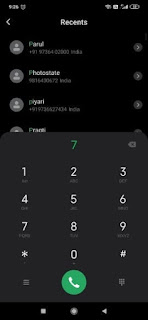







Great article, Its really helpful & solved my issue .Thnks
ReplyDelete