Xiaomi Redmi Note 5/Redmi Note 5 pro to show Battery Indicator in percentage [MIUI]
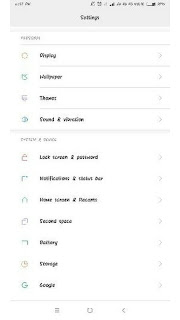
Xiaomi Redmi Note 5/Redmi Note 5 pro to show Battery Indicator in percentage [MIUI] You can show the battery percentage in the status bar of your Redmi Device Battery Indicator in percentage is one of the most basic features of any smartphone. Battery percentage show you how long your device battery will work. Xiaomi Redmi Note 5/Redmi Note 5 pro comes with the option to turn on the battery percentage on the status bar. We will show you how to show Battery Indicator in percentage on Xiaomi Redmi Note 5/Redmi Note 5 pro including Redmi 6,Redmi 6 pro,Redmi Y 1,Redmi Y 2. Steps are given below: How to show Battery percentage on Redmi Device Step 1 . Go to phone Setting. Step 2 . Scroll down ,now tap on Battery option. Step 3 . You can see in Battery and performance option Power option is available. Step 4 . Tap on Power option. Step 5 . After this you have to tap on Right top on th...



